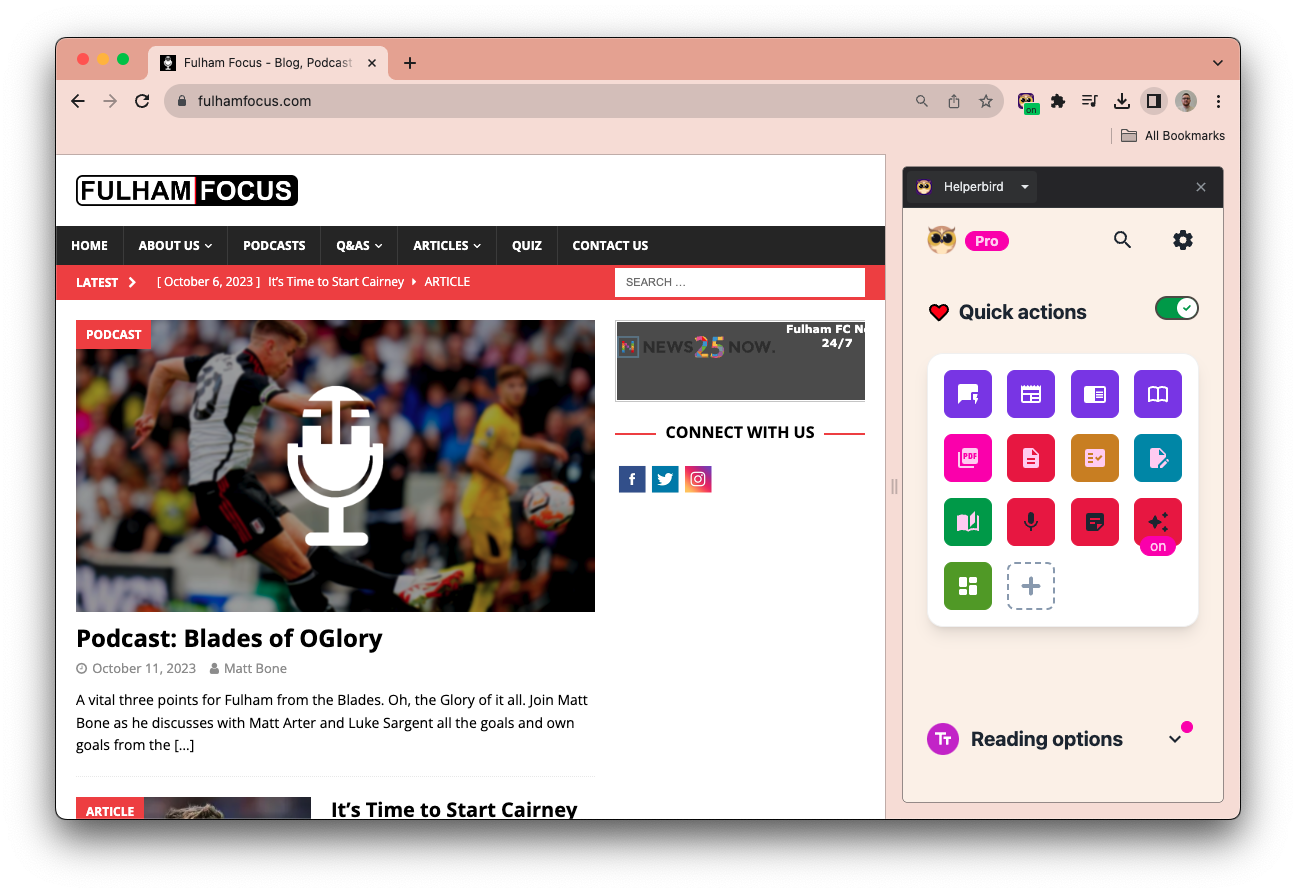It's just a one-stop solution if I want to customize my page. With very good UI design "
 HelperbirdVS
HelperbirdVS Snap & Read
Snap & Read
At Helperbird, we believe in giving you choices. Just like some people prefer iPhones over Androids or Fords over Volkswagens, your choice in accessibility tools should fit your needs.
There's no one-size-fits-all solution, but find out why over 1,000,000 people have chosen Helperbird over Snap & Read for their accessibility and learning needs.
People Are Loving Helperbird
Over 1,000,000 users are already making the web easier to read, learn, and enjoy with Helperbird. Come see what the excitement is all about.
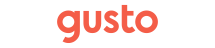

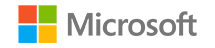

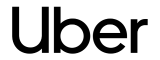
Snap & Read compared to Helperbird
Snap & Read and Helperbird both offer great accessibility features. Choosing between them depends on your needs and preferences. You can't go wrong with either one; it’s all about what works best for you.
🌟 Snap & Read Pros
- Features
Offers text-to-speech, dynamic text leveling, translation, and annotation tools. - Support
Provides online tutorials, FAQs, and email support. - Pricing
Free trial available, along with educational and volume discounts. - Platform Support
Available on Chrome, Windows, Mac, and iOS.
❌ Snap & Read Cons
- Pricing
The full feature set may be costly for individual users. - Limited Customization
Fewer options to tailor the user experience. - Compatibility
Primarily designed for educational settings, which might limit its general use.
📝 The Verdict
Snap & Read and Helperbird both offer a variety of accessibility features aimed at enhancing the digital reading and interaction experience. Your choice between these two tools will depend on your specific needs, the platforms you use, and your budget considerations. Each tool has its own unique strengths, and there's no wrong choice. It's all about finding the tool that best fits your individual requirements. We recommend Helperbird.
🌟 Helperbird Pros
- Features
Comprehensive accessibility tools including text-to-speech, speech-to-text, and more. - Support
Extensive online resources and customer support. - Pricing
Free version and educational discounts available. - Platform Support
Available on Windows, Mac, Chrome extension, and mobile app.
❌ Helperbird Cons
- Pricing
The full feature set can be expensive for individuals. - Customization
Limited options for personalization. - Performance
Can be resource-intensive on older hardware.
📝 The Verdict
Snap & Read and Helperbird both offer a variety of accessibility features aimed at enhancing the digital reading and interaction experience. Your choice between these two tools will depend on your specific needs, the platforms you use, and your budget considerations. Each tool has its own unique strengths, and there's no wrong choice. It's all about finding the tool that best fits your individual requirements. We recommend Helperbird.
What People Are Saying About Helperbird?
Join over 1,000,000 people who use Helperbird to make the web easier and more productive. Try it today and see why they love it!
I've been meaning to write this review for a while now. My daughter is newly diagnosed with dysexia and I heard an interview with Robert on a Newstalk podcast and sought it out. I wasn't sure if I had it installed correctly on her laptop and Robert was on straight away to help. He was amazing. This app has changed everything for my daughter. Everything is accessible to her and everyday tasks and schoolwork are so much easier. She also has visual stress so the coloured overlay feature is a game changer for her. I would highly recommend this app to anyone, she couldn't be without it now!"

Love this extension works beautifully overall. "

I have been trying to find ways to make my child happy to go to school again, and someone recommended helperbird. She loves helperbird, and she is now much happier about the idea of returning to school. I think this might be a game changer, as they do so much web based schoolwork and research. She says they really understand people with dyslexia"

What is Helperbird?
Helperbird is a tool designed to make websites, PDFs, and documents easier to read and use. It offers a range of features to support individual needs, from text adjustments to reading assistance, to help you get the most out of your online experience.
How do I install Helperbird on my browser?
You can install Helperbird on Chrome, Firefox, or Edge by visiting your browser’s extension store. Just search for 'Helperbird' and click 'Add to Browser.' Once installed, you'll see the Helperbird icon in your toolbar. Click it to access the features.
How do I log in to Helperbird?
Helperbird uses the email associated with your browser account to log in. For detailed steps or help with your subscription key, check out our login guide at https://www.helperbird.com/help/how-to-login-to-helperbird/
Can Helperbird help me with dyslexia?
Absolutely! Helperbird has a range of tools designed specifically for dyslexic users, like the OpenDyslexic font, text-to-speech, and a dyslexia ruler. These features make reading easier by improving text visibility and reducing visual stress.
Is Helperbird accessible for people with ADHD?
Yes! Helperbird offers features like screen masking, text adjustments, and focus mode that can help people with ADHD stay focused, organized, and engaged with the content.
Make the Web Accessible and Efficient
Discover how our technology makes the web more accessible and improves your online experience.